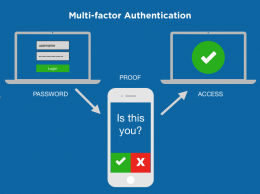
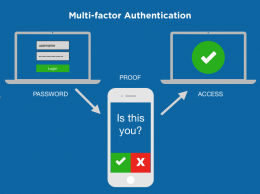

Multi-factor Authentication (MFA)
Multi-Factor Authentication (MFA) is a quick, easy way to confirm your identity when you log into online services such as email (Outlook), Teams, or OneDrive. Learn more.
MFA uses a second method of authentication alongside your password to ensure it’s actually you logging in to your account. This ‘double check’ confirms that you are who you say you are and can be done through:
- Microsoft Authenticator
- An authentication app
- Security key (specific YubiKeys)
Please refer to our FAQ if you have further questions.
Why use MFA?
The University of Canterbury takes the safety of its students and staff seriously and wants to ensure a secure digital identity. MFA helps us provide you with secure access to all Microsoft 365 applications such as Outlook, Word, Excel, OneDrive, PowerPoint, Teams, and SharePoint.
Over the years, there have been significant cyberattacks against higher education institutions and further education. As a result of these incidents, disruptions have occurred during critical times, such as during exam results, clearances, and enrolment periods.
One of the most powerful methods we can utilise to strengthen our cybersecurity is MFA. Using this can drastically reduce the odds that your login information, often referred to as "credentials", will be stolen and your accounts accessed by attackers. Since MFA requires extra confirmation, beyond a password, that you are the person you claim to be, it helps to provide you with an additional layer of security.
You must register for MFA to access your University of Canterbury Microsoft 365 account and applications.
It takes only a few minutes to set-up MFA.
Frequently Asked Questions
For students and staff based in China, setting up MFA is slightly different Please refer to the Multi-Factor Authentication China FAQs
Where do I go for help?
If you need help please contact the IT Service Desk on 03 369 5000 or 0508 824 843, or go to the UC Service Portal
Step 1. Install an authentication app
We strongly recommend installing the Microsoft Authenticator app on your smart phone.
To do this, visit your app store and type ‘authenticator application’ in the search bar, or alternatively scan the QR code with your camera on your Android or iOS mobile device.
You can also read a quick start guide or watch a video.
Now, you’re ready for step 2, register for MFA.
Step 2. Register for MFA
MFA works by linking your phone number to your Microsoft 365 account and applications. You can choose an authentication method that works best for you.
Read the quick start guide to register with:
- Microsoft Authenticator
- An authentication app
- Security key (specific YubiKeys)
Or you can watch a short video.
That’s it, you’re all set to go.
How to update your MFA details
If you need to update your details at any time, you can also use this quick start guide or watch a video.