Zoom - Video Conferencing
It is currently the preferred method for video conferencing. UC has a site license for Zoom which means it is free for all UC faculty, staff, and students.

Zoom is currently the preferred method for video conferencing.
It is currently the preferred method for video conferencing. UC has a site license for Zoom which means it is free for all UC faculty, staff, and students.
This article covers:
For urgent support, please contact us.
For non-urgent support, please log a ticket.
Before you can use Zoom, you must install the Zoom software for your device. Start by going to canterbury.zoom.us and click Download in the header menu.
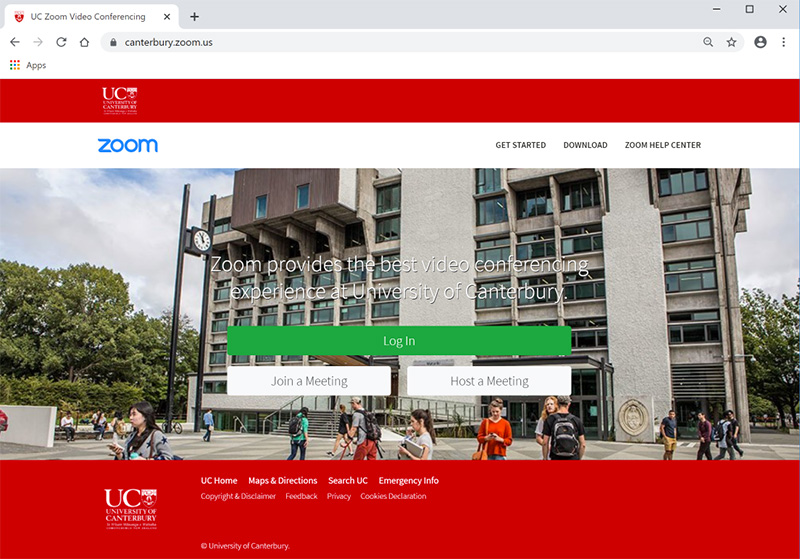
NOTE: For desktop/laptop users, download and install the Zoom Client for Meetings. For iPhone or Android users, download Zoom Mobile Apps from your mobile app store.
Once the Zoom Client for Meetings is installed, click the Sign In button.
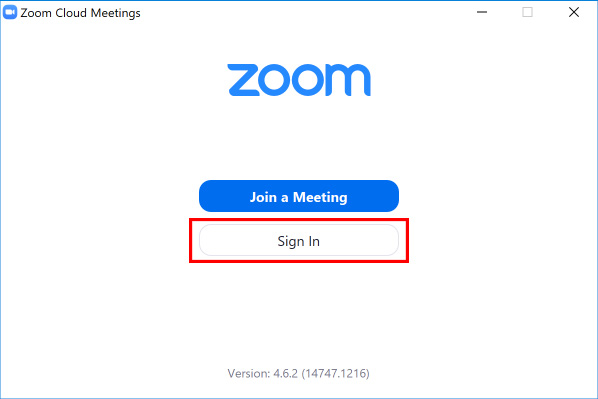
Click Sign In with SSO.
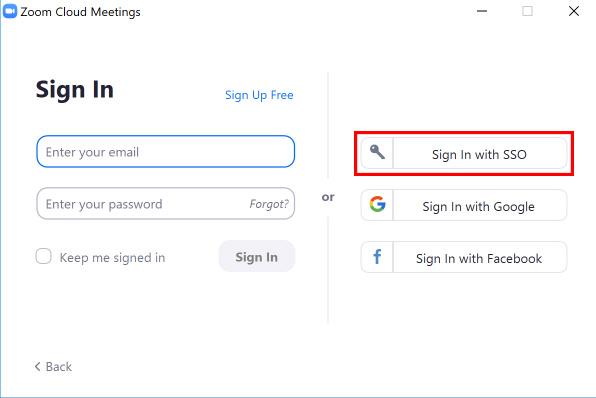
When prompted to enter your company domain, type canterbury and click Continue.

You may be taken to a Microsoft login screen where you can log in with your UC email address and password.
For staff, this will be in the firstname.lastname@canterbury.ac.nz format.
For students (undergad and postgrad) this will be in the abc123@uclive.ac.nz format.
You might be prompted for MFA (Multi-Factor Authentication) before you are able to log into Zoom.
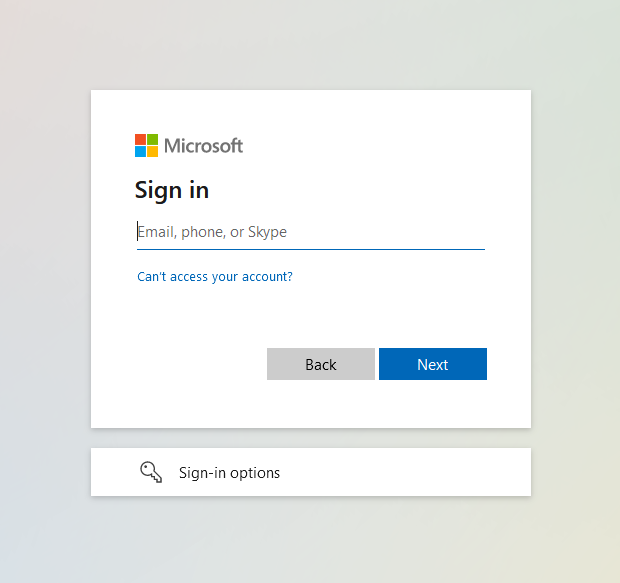
Zoom is supported by UC IT Services. You can log a ticket with the IT Service Desk if you require help getting setup for the first time, or if you require a video conference to be scheduled.
Below are also some handy links for Zoom support: